Oppermann
NFC-Tool
With the Oppermann NFC Tool app you can parameterize transmitters of theeSENSO-X® and OPP-SENS® series via your smartphone with ease. Just download the app to your smartphone and activate the NFC interface. Refer to the operating instructions of your mobile device on how to do this.
Start the app. A prompt appears telling you to read in a transmitter. Press “OK” (Android) and hold your smartphone close to the display. The transmitter does not require a power source at this moment. The energy required for reading out and storing parameters is supplied via the special coupling process of NFC.
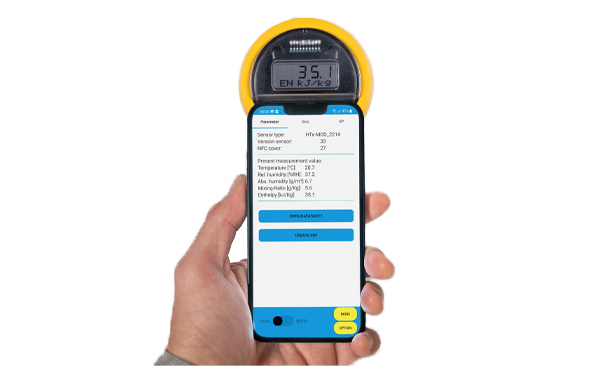
1
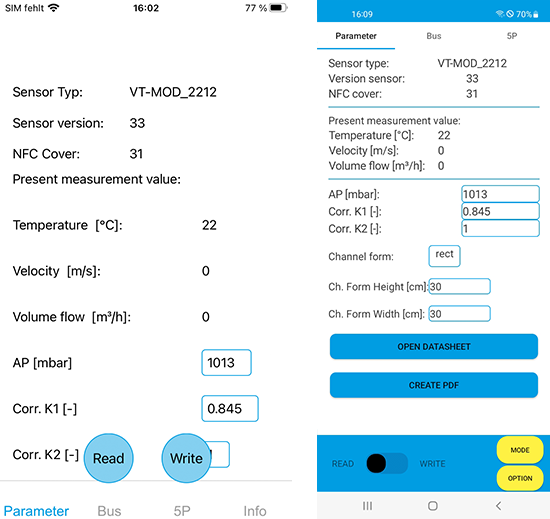
Explanation
When the transmitter data have been transmitted the display shows the transmitter type, the most recent measurement data and all variable parameters, the latter outlined in blue.
2
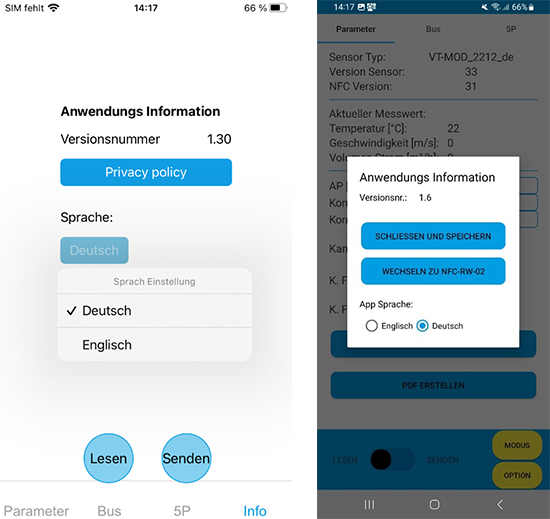
Explanation
Use the “INFO” (iOS) or “OPTION” (Android) button to switch between German and English and restart the app after confirming your choice.
3
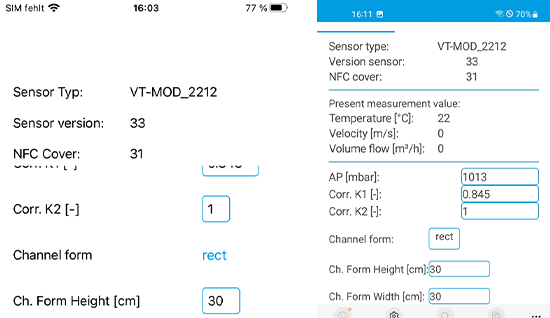
Explanation
Variable parameters may either take on numerical values
or the specification of an option from a drop-down menu.
After entering the new value,
tap on the display anywhere outside the keypad (iOS) or
tap “Continue” (Android)
to close the keypad.
4
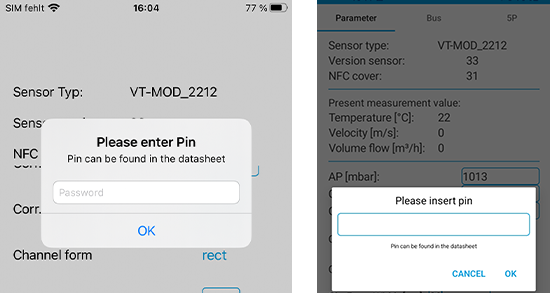
Explanation
To transmit the changes to the transmitter, click “Write” (iOS)
at the bottom of the screen or shift the slide switch to “WRITE”
(Android). You are then asked for a PIN. The PIN is “0000” and
cannot be changed. This is to prevent inadvertent parameter
changes.
Move your smartphone close to the cover of the NFC display
to transmit the data.
5
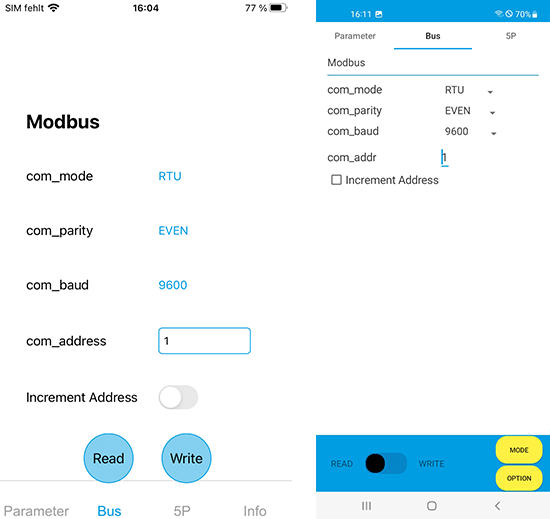
Explanation
A button either below (iOS) or above (Android) the screen
takes you to the menu for the bus settings, provided the
transmitter has a Modbus- or a BACnet interface.
Changes can be made either here or in the measurement
parameter settings mentioned above. After completing
your entries, use “Write” (iOS) or “WRITE” (Android) to send
them to the transmitter.
6
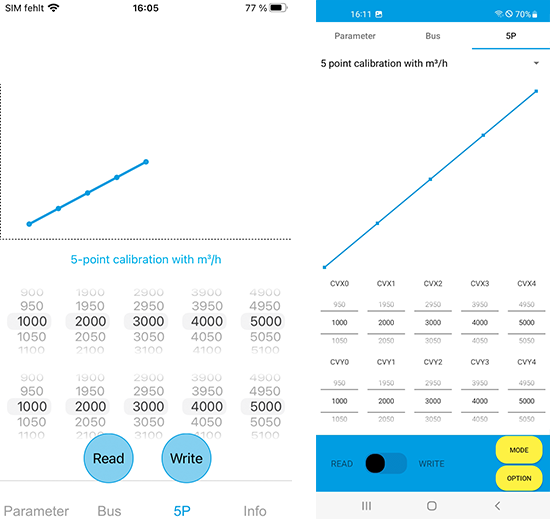
Explanation
In another window you will find the settings for 5P calibration.
Use the scroll wheels to change the XY coordinates of
the reference points of the calibration characteristic curve.
The characteristic curve will change shape accordingly. When
you are done changing the settings, click on “Write” or shift
the slide switch to “WRITE” and move your smartphone close
to the display cover to transmit the data.
With devices that have two parameters, such as humidity and
temperature, select the desired parameter by clicking on “5
point calibration…”
7
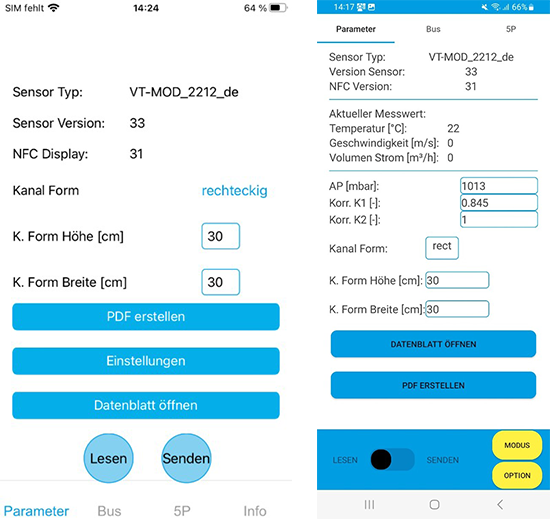
Explanation
To call up the data sheet of a specific transmitter, go to the
“Parameter” page.
Use “Create PDF” to create a pdf document showing
the current settings. The PDF will be stored in your
smartphone’s internal memory. Look for a folder named
“Oppermann” for this purpose.
8
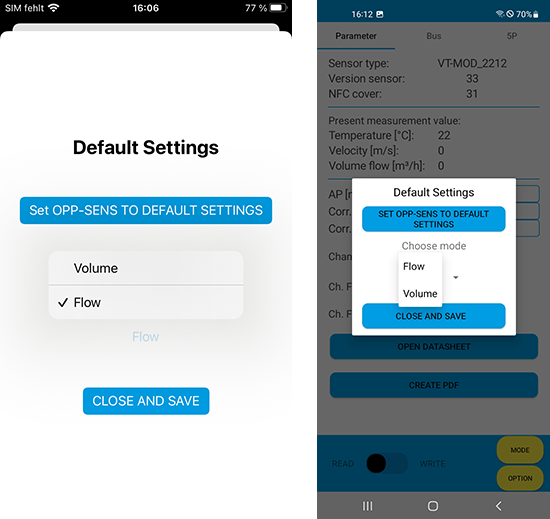
Explanation
Use “Settings” (iOS) or “Mode” (Android) to access the submenu for restoring the transmitter to its default settings. With some models it is also possible to change the operating mode, i.e. switch from volume flow to flow velocity or from enthalpy to absolute humidity.
